Improve your poster designs with word art created in Adobe Illustrator Boring poster designs for class projects are a thing of the past when you have Adobe Illustrator at your fingertips. There are so many ways you can spice up your poster designs for your next class project or student event. In this tutorial, learn how to create actual word art to enhance your posters in the simplest way possible.
- Create a new document in Adobe Illustrator. Open a new document to begin your poster word art. You’ll want to choose a size that is big enough to work with large text.
- Choose a bold font. Using Adobe Fonts, find a font that is large enough to display art within your text. Activate the font by using the toggle. This will sync the font with Adobe Creative Cloud for you to use across all Adobe platforms.
- Create a text box. Add a text box to the Illustrator document by using the tools on the left side of the screen. Write the words of phrases that you want to create word art with. Increase the size to be large enough for art to fit within it.
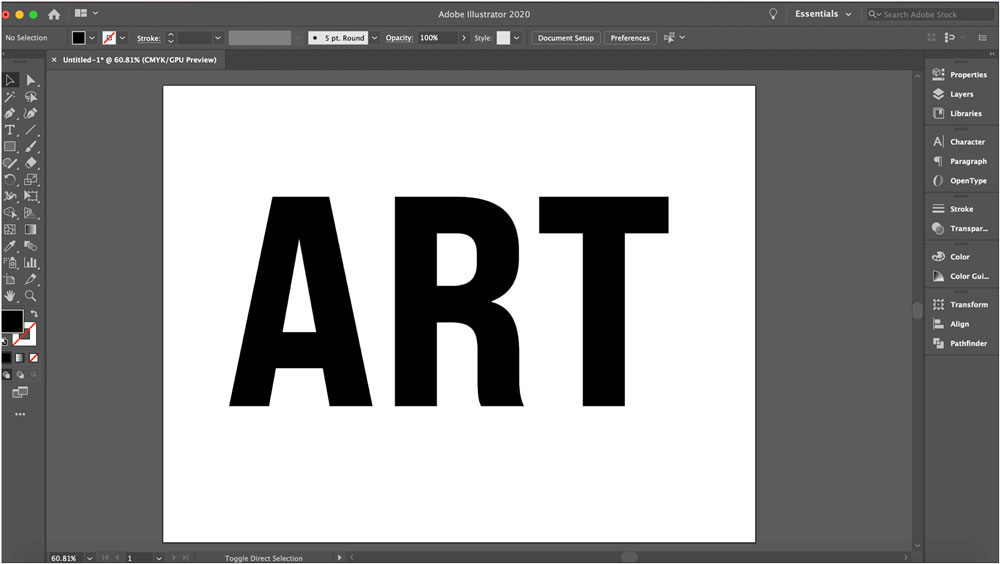
- Select the Draw Inside mode. Located on the left side of the screen, select the Draw Inside mode. This will allow you to create art within your words.

- Add a photo or design. Import the photo or design you want to put inside of the text. Go to File at the top of the screen, then click Place. Find the image on your computer, then select the word on the screen. The cursor will highlight the words you can choose from to add the photo or design into. Adjust the photo as needed.

- Get creative! Once you have your word art with the photo or design inside the words, you can add other effects to the text, like drop shadows, pixelation, and more. Explore the Effects drop down menu at the top of the screen to see how you can enhance your word art. Don’t feel limited to just text, either! You can add photos and designs inside of shapes and other objects, too. With unlimited options in Adobe Illustrator, your posters are sure to stand out.
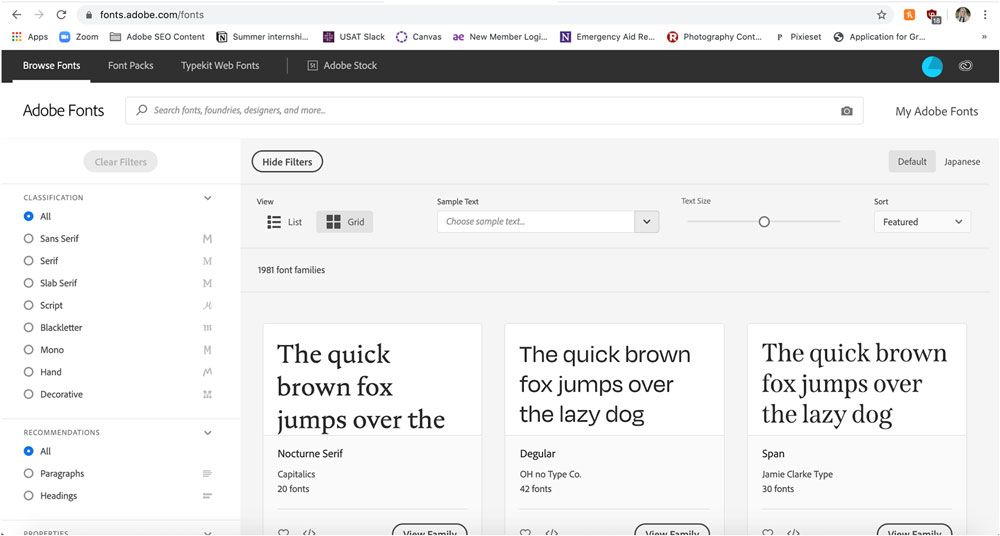
Discover more ways to improve your poster and flyer designs, or create more with your own Adobe Creative Cloud. Are you a current student? See how you can save up to 60%.






